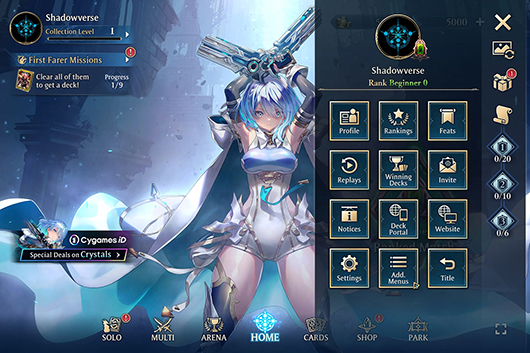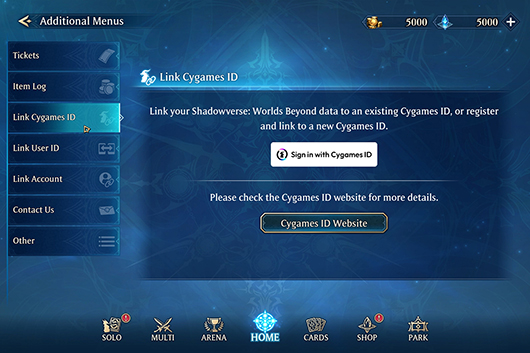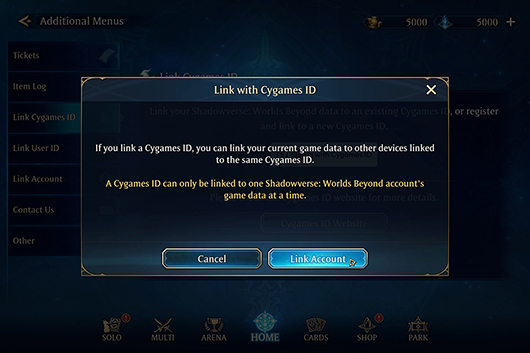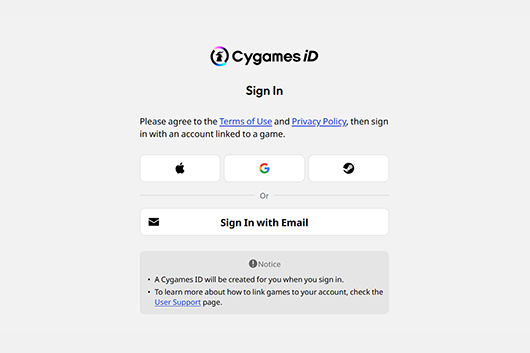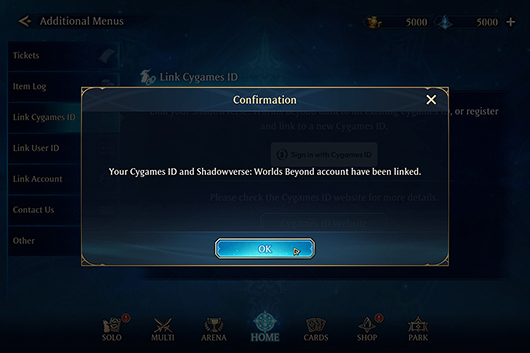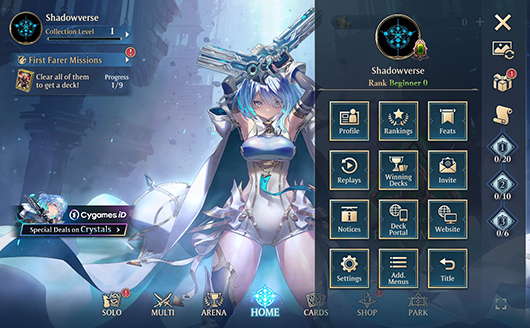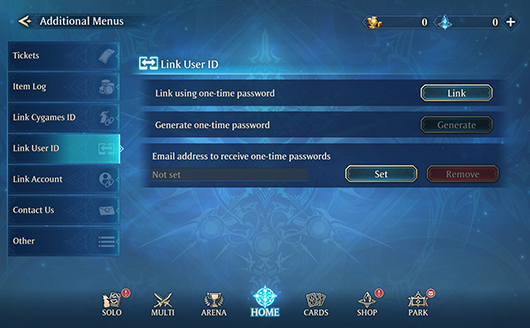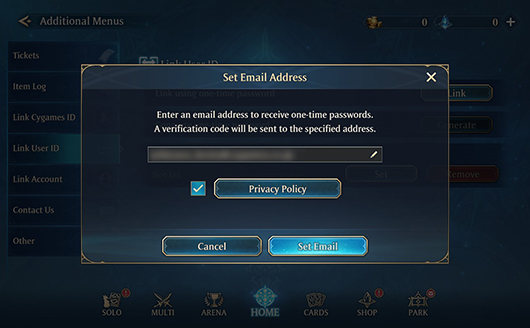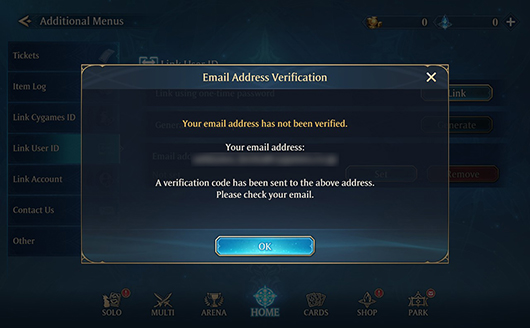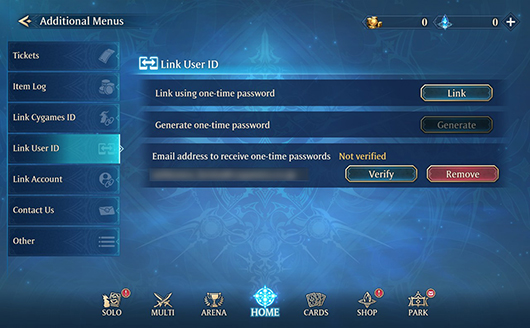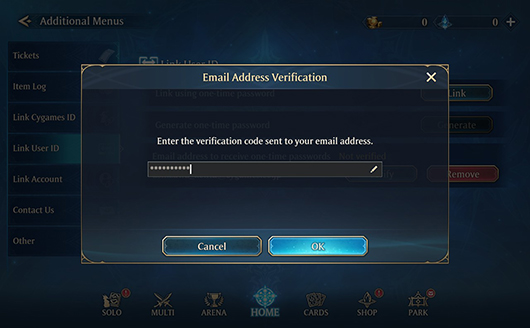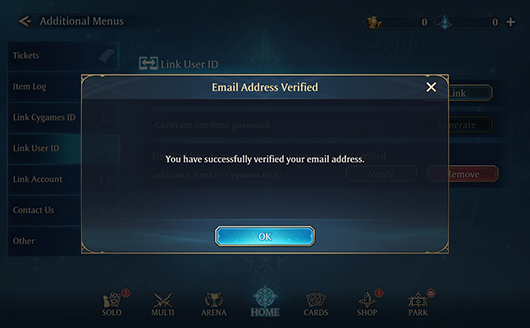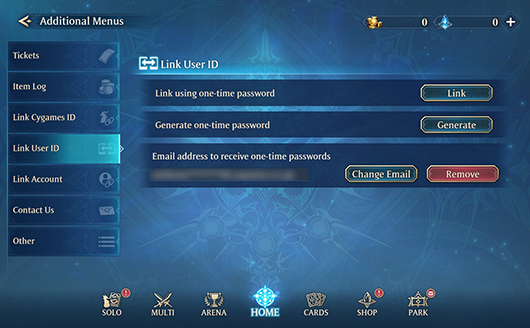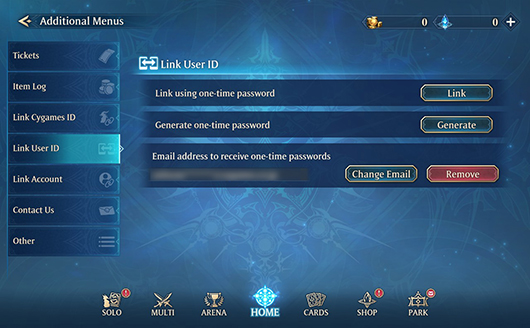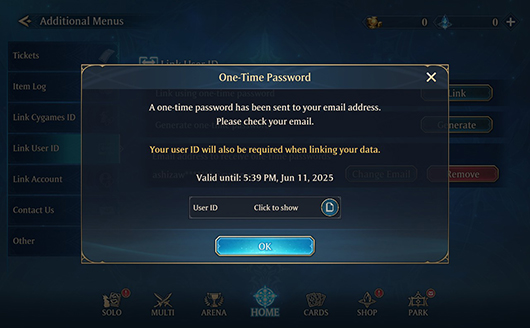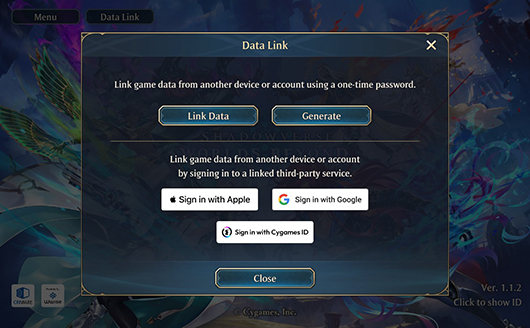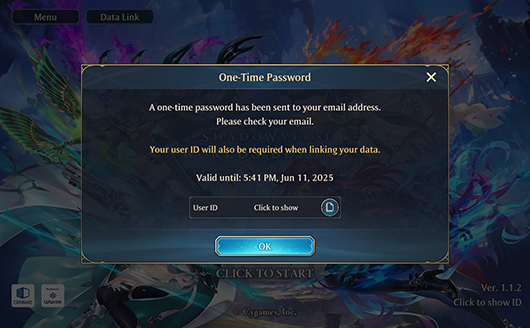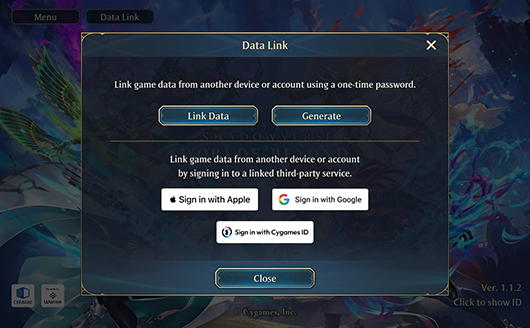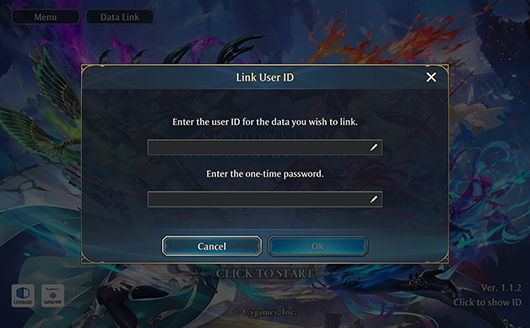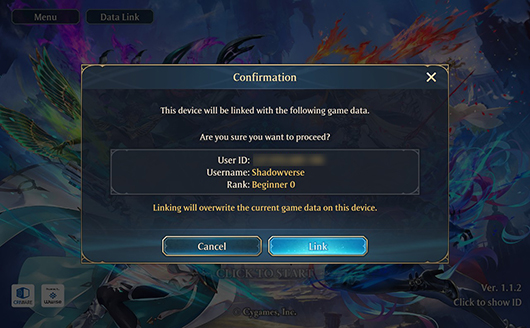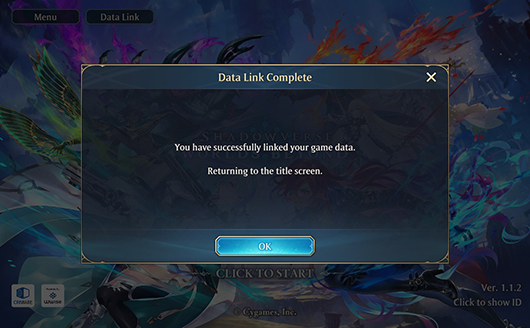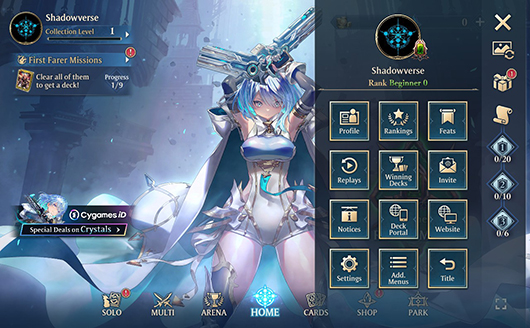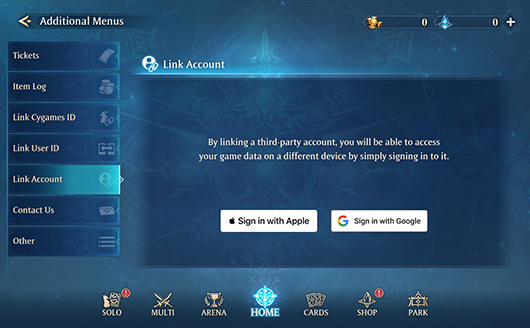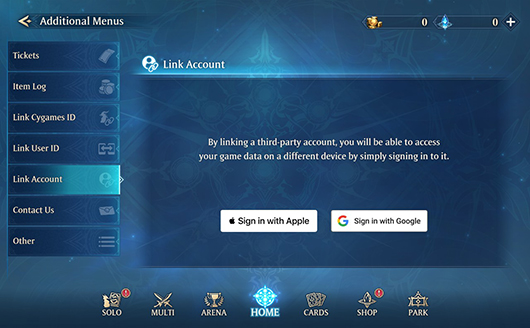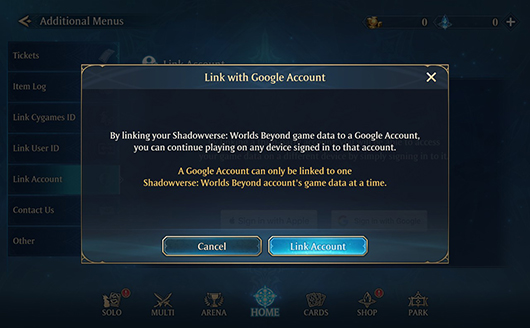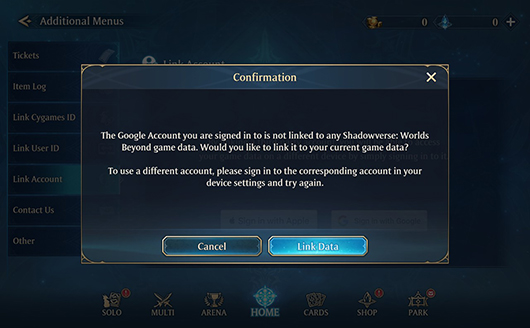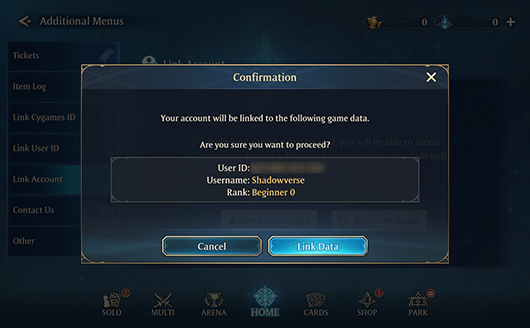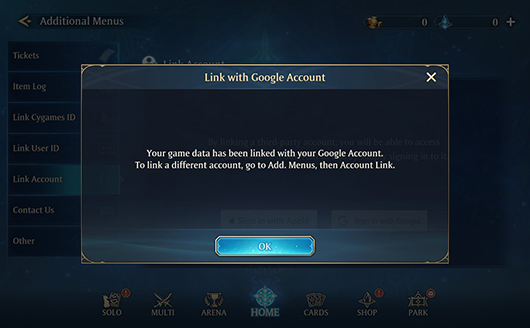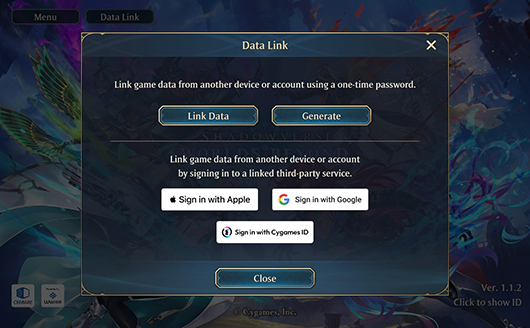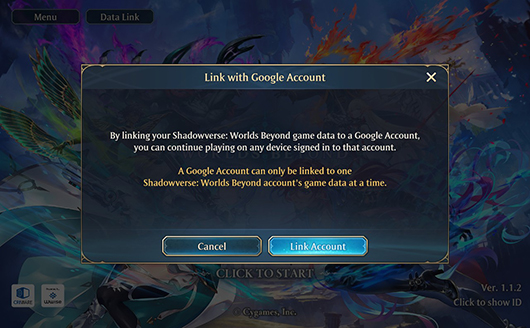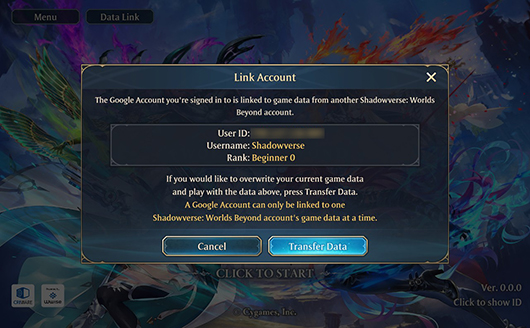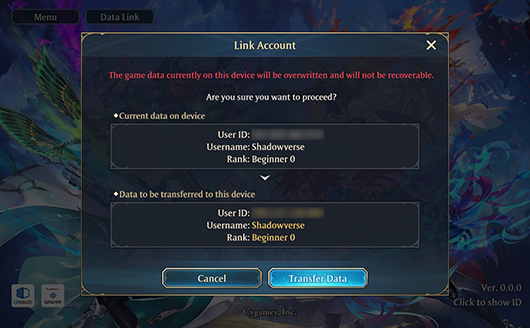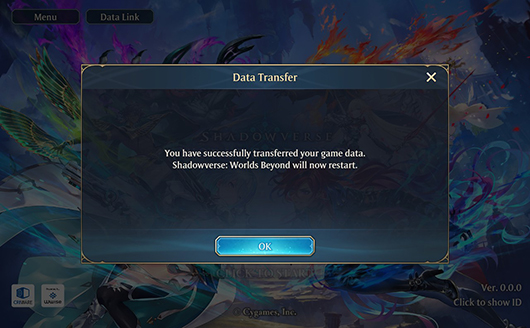Linking a Cygames ID
This guide will walk you through how to link your game data to a Cygames ID. Doing this will allow you to continue playing on a different device.
To do this, you must first create a Cygames ID and link your game data to it. Then all you need to do is sign in to that Cygames ID on another device to transfer your game data. For details, please read through the guide.