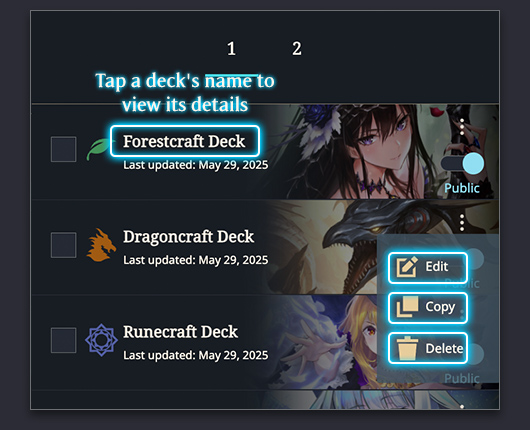Build decks from scratch or copy and edit an existing one
to suit your needs.

Select from one of the seven specialized classes and build your deck using any combination of cards from that class and Neutral cards.
Visit the Card Library to view and search cards from all classes if you need some inspiration.
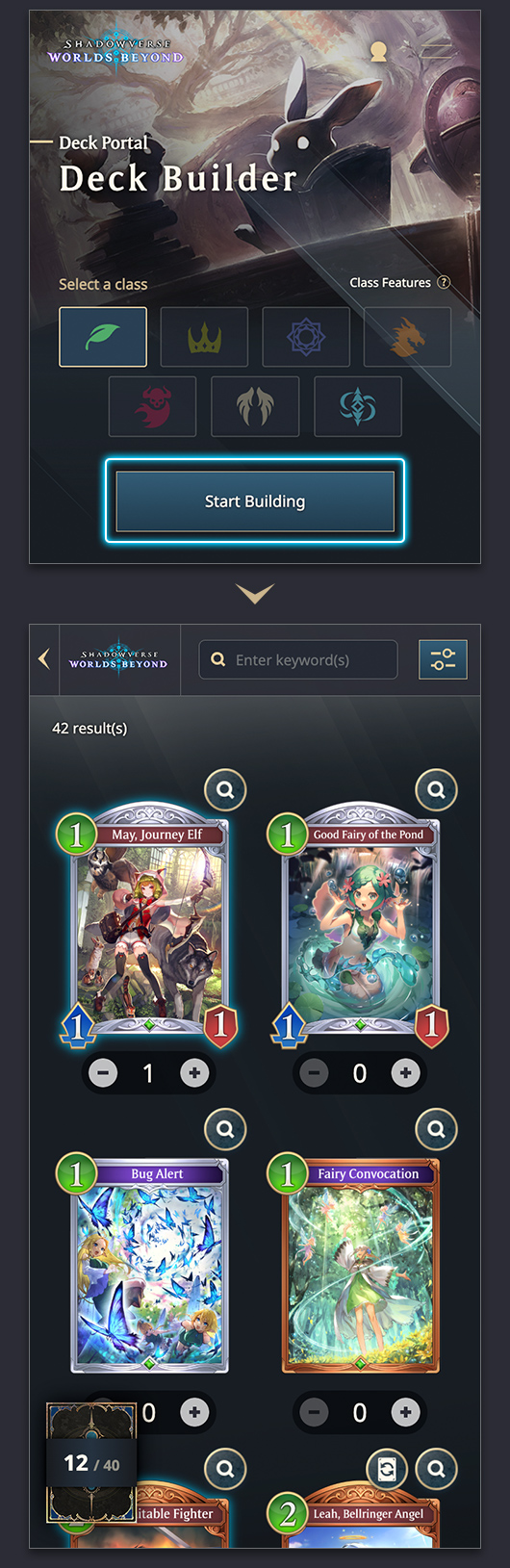
Click Start Building to open the Deck Builder screen. Tap Start Building to open the Deck Builder screen.
You need a deck consisting of 40 cards to participate in matches.
On the Deck Builder screen, you can build your 40-card deck or save a temporary deck of up to 50 cards for later.
Scroll down for details on specific features.
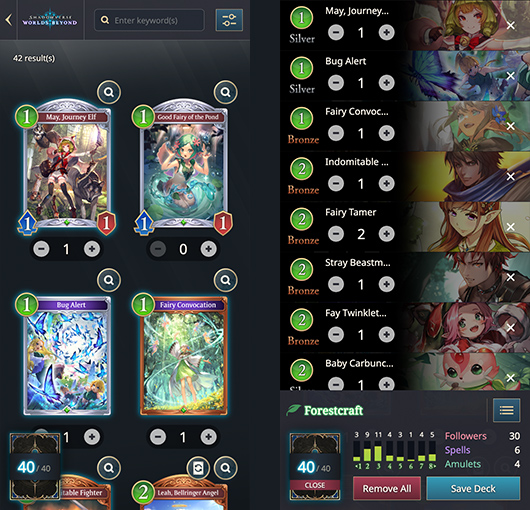

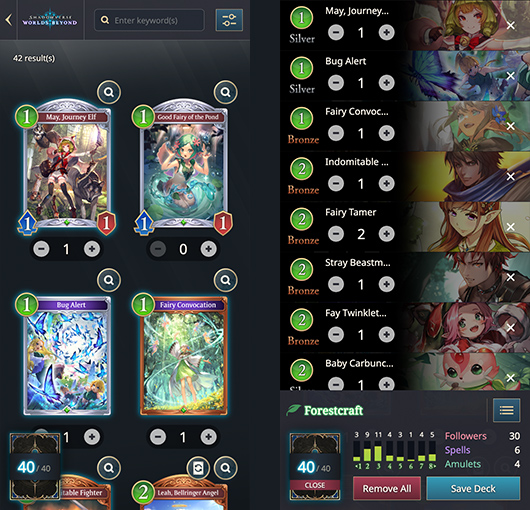

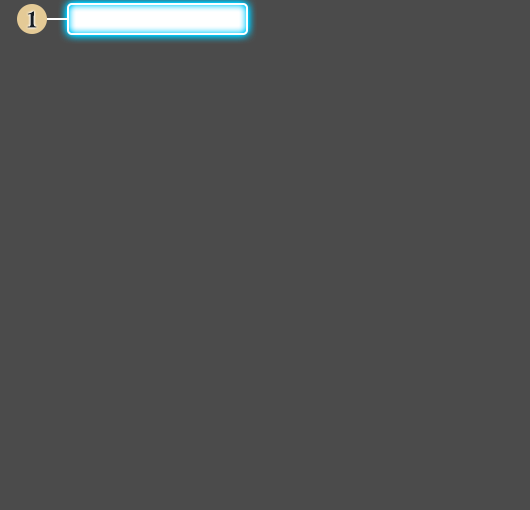
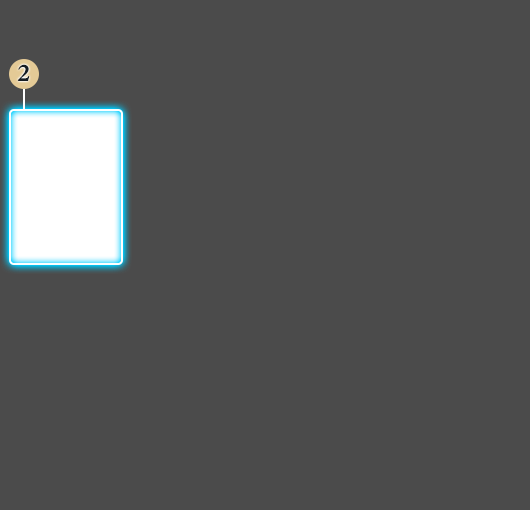
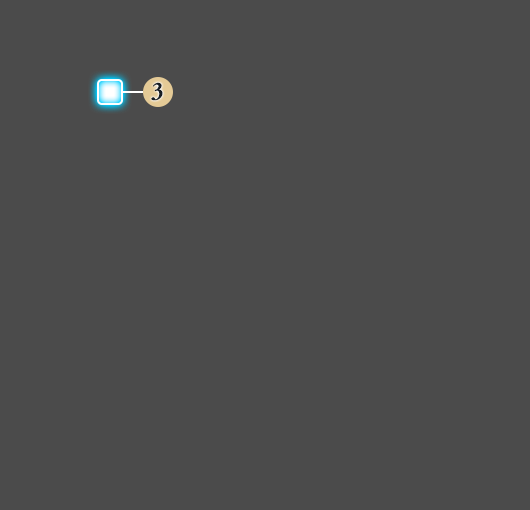

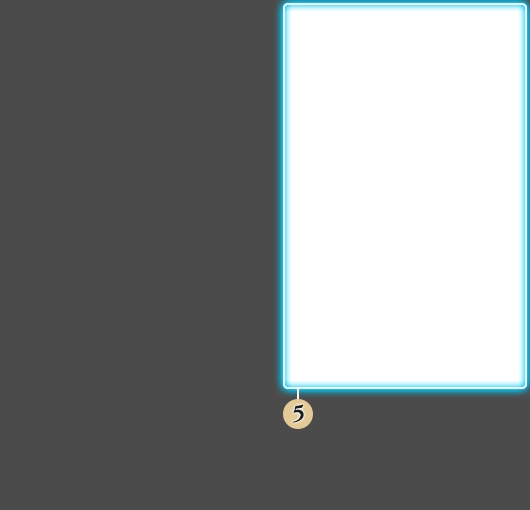
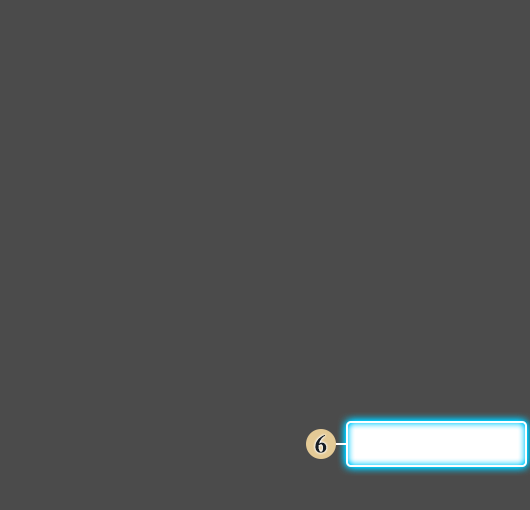
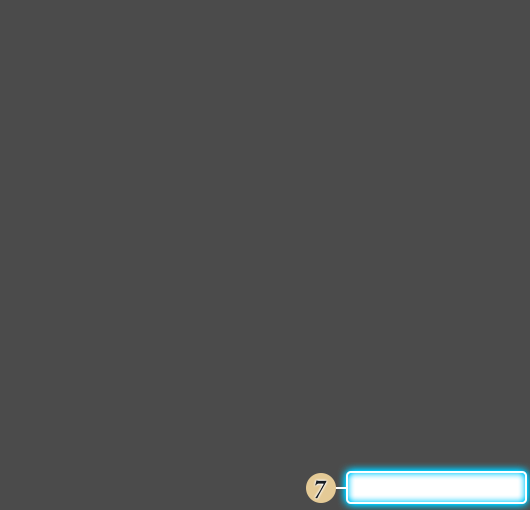
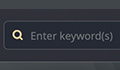

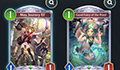

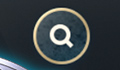





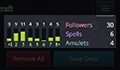

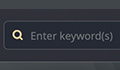

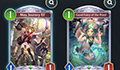

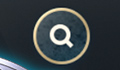





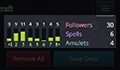

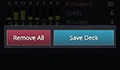

If there are exactly 40 cards in your deck, the Save Deck button will appear. If your deck contains fewer or more than 40 cards, the Save Temporarily button will be displayed instead.
If you set your deck to public, it will be searchable by other players within Deck Portal.
You must be signed into a Deck Portal account to save decks.
A deck must have between 1 and 50 cards to be temporarily saved.

After saving your deck, you'll be shown the deck details screen. From here, you can generate a deck code or post your deck directly on social media.
Some features, such as generating codes and posting, are not available for temporarily saved decks.
You can choose a banner for your deck when saving it.
The chosen banner will be displayed in deck searches and public deck lists.
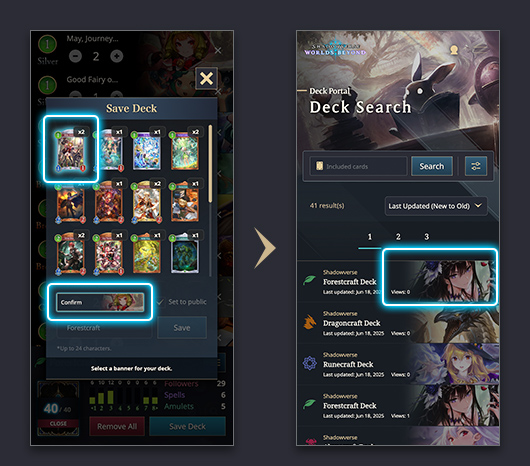
Saved decks will be accessible from the My Decks page. From here, you may edit, delete, copy, and toggle between "public" and "private" settings for each deck.
Temporarily saved decks are automatically set to private.